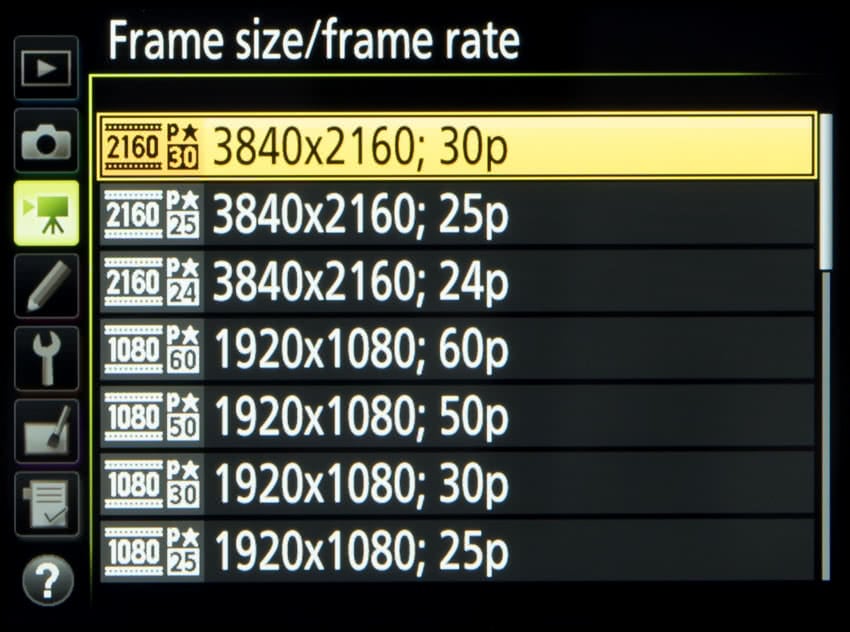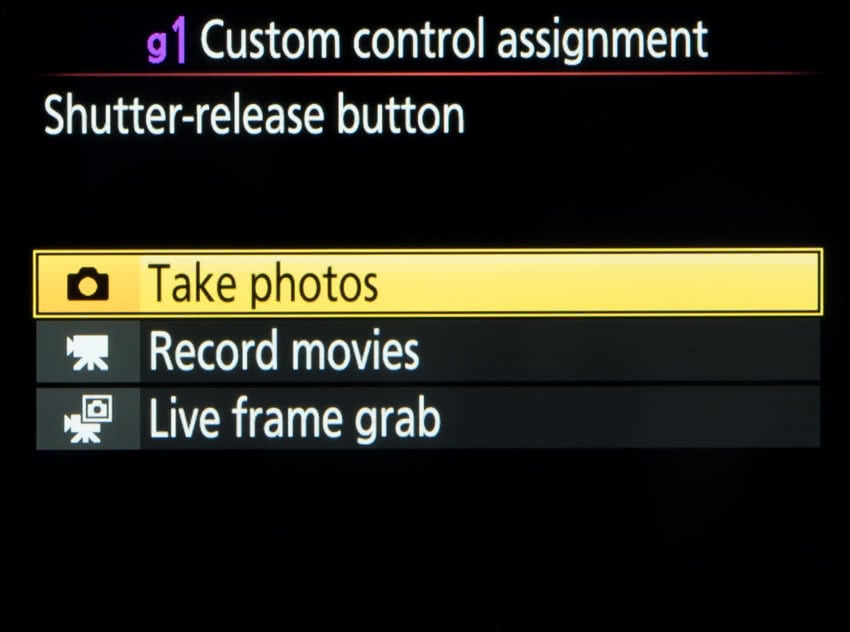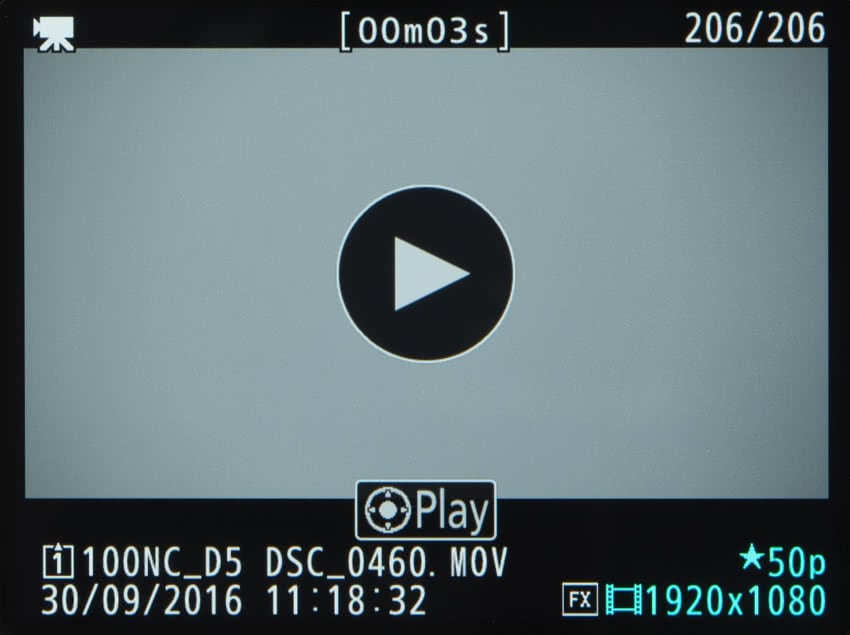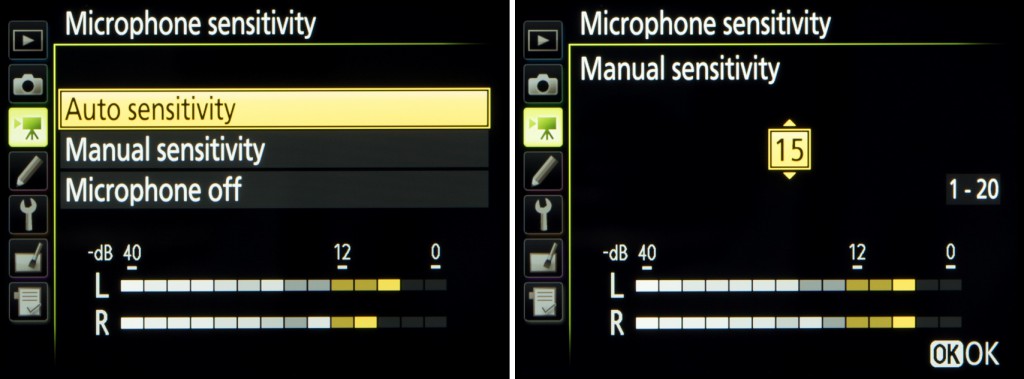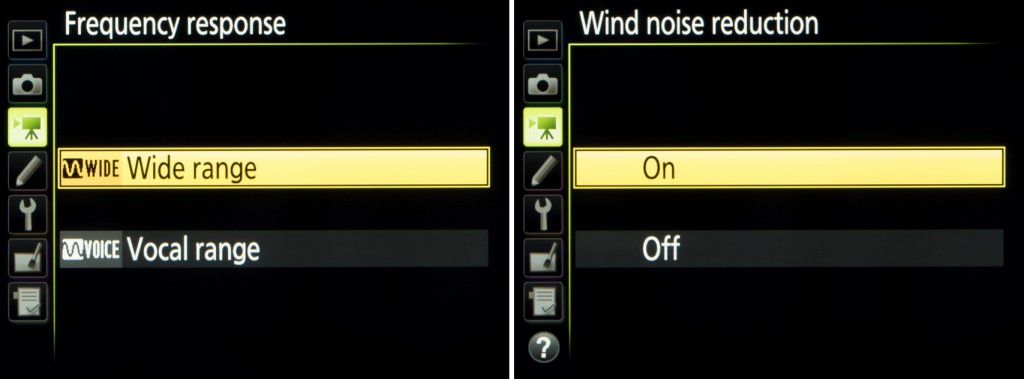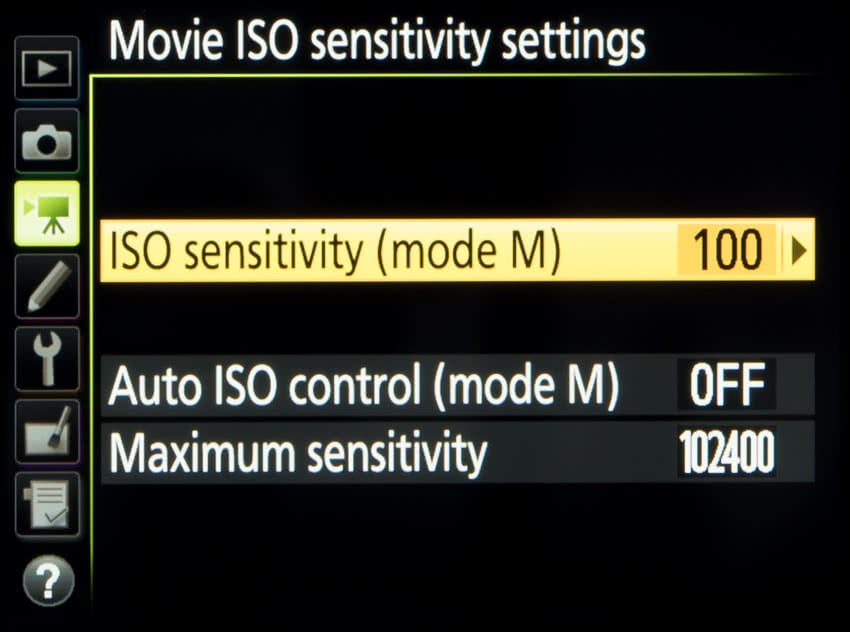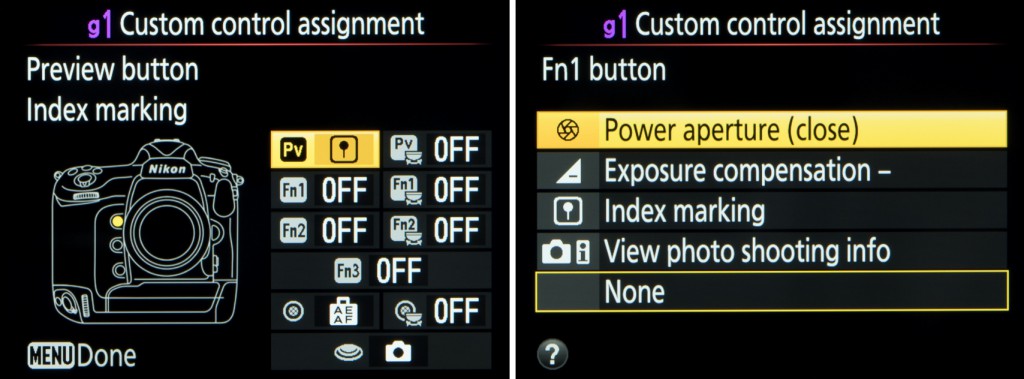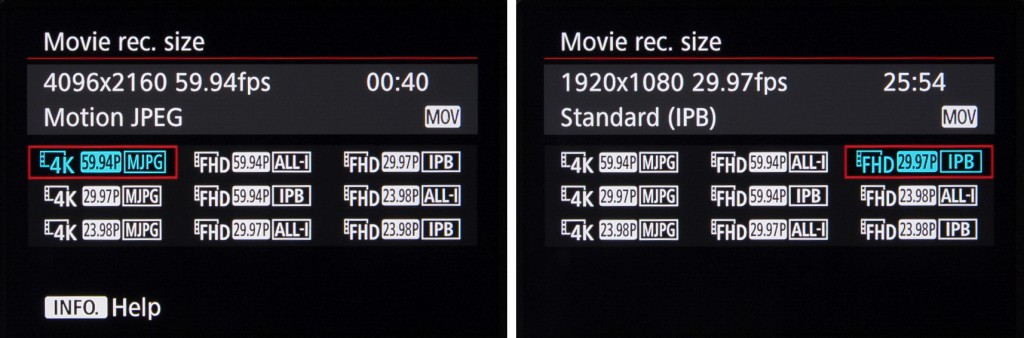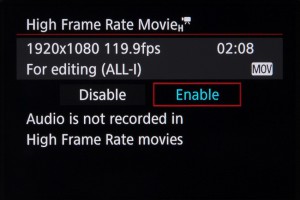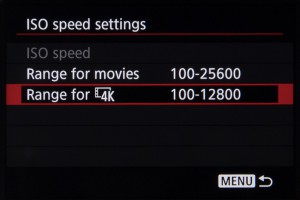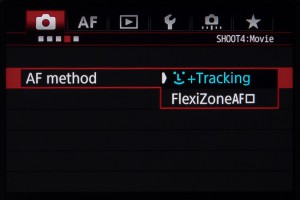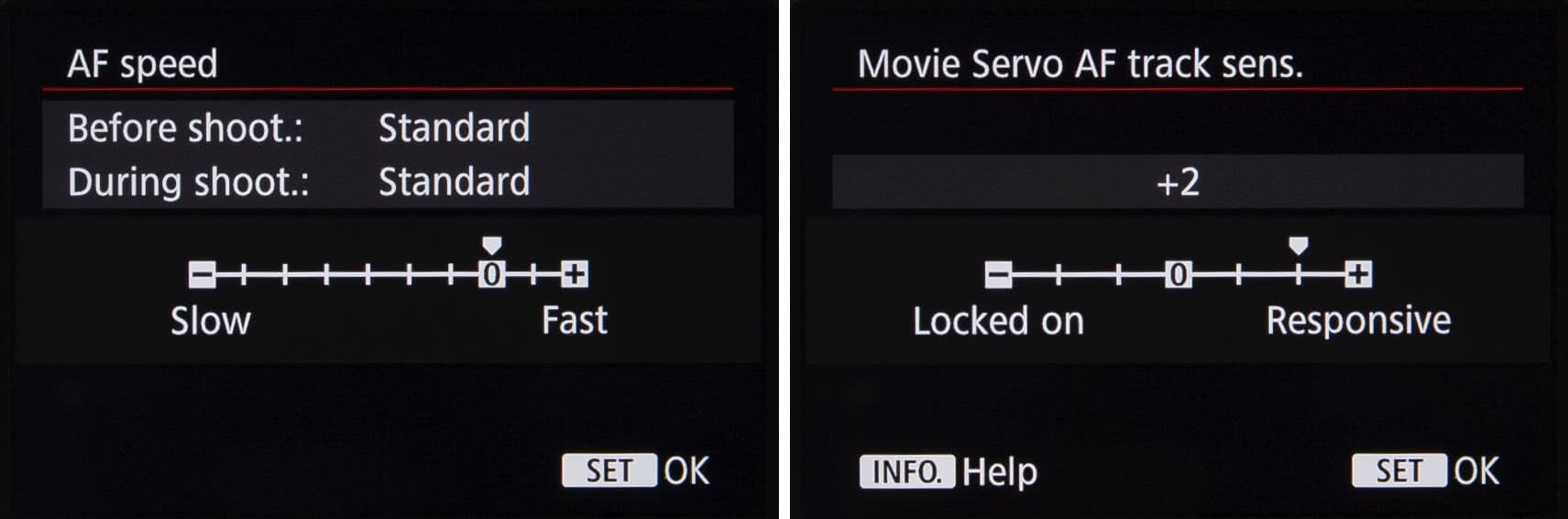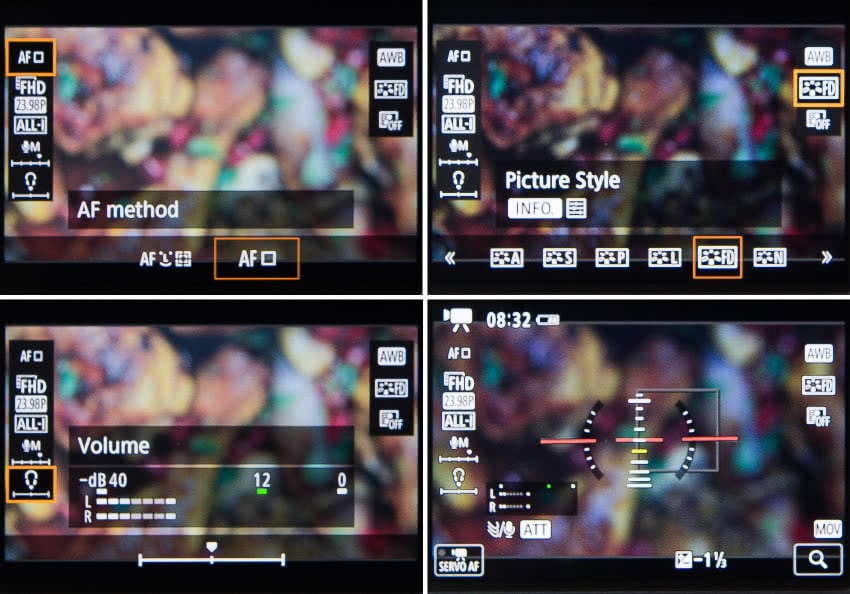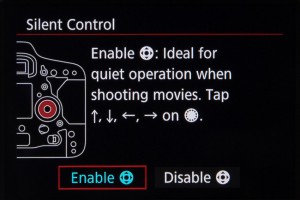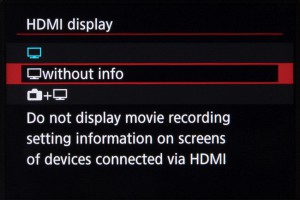Nikon’s first full-frame DSLR to sport 4K video recording comes with many useful video-specific features. We take a closer look.
4K video has finally come to Nikon’s pro-grade “D” series of cameras. Nikon has added additional controls and clever extras to make shooting and output easier. In the following article we examine the options available to the video user and how the camera can be customised for video shooting.
The Basics
The Nikon D5 has a broad selection of video recording options with regards to resolution and frame size, including 4K UHD footage (3820×2160 pixels) at 30fps (29.97fps), 25 fps and 24fps (23.976fps) settings. The 4K recording has a crop factor of 1.5x, which means that a lens with focal length of 28mm will actually provide an effective focal length of around 42mm. In other words, you may end up needing to use a wider lens than you initially anticipate.
Full HD (1920×1080 pixels) recording at 60fps (59.94fps), 50fps, 30fps and 25fps and 24fps is also provided, as is Standard HD (1280×720 pixels) with 60fps and 50fps options. Additionally, all of the Full HD options can be recorded at a 3x crop factor, which is useful for distant subjects such as wildlife or sports.
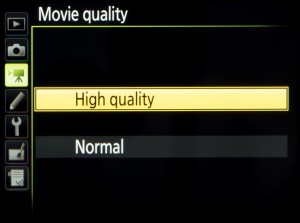 All video footage is recorded in the MOV format using the H.264/MPEG-4 codec, with 8bit 4:2:0 chroma subsampling. This results in 4K footage recorded at a maximum bit rate of 144Mbps, with Full HD footage recorded with a maximum 48Mbps bit rate. When recording Standard HD or Full HD footage, you can also select a ‘Normal’ recording quality as an alternative to the ‘High Quality’ option, and this has the effect of halving the maximum bit rate.
All video footage is recorded in the MOV format using the H.264/MPEG-4 codec, with 8bit 4:2:0 chroma subsampling. This results in 4K footage recorded at a maximum bit rate of 144Mbps, with Full HD footage recorded with a maximum 48Mbps bit rate. When recording Standard HD or Full HD footage, you can also select a ‘Normal’ recording quality as an alternative to the ‘High Quality’ option, and this has the effect of halving the maximum bit rate.
To refocus during recording you have the following options:
- Press either the AF-ON button or the shutter release control
- Let the camera refocus automatically by setting it to Full Time Servo (AF-F)
- Press the touchscreen where you want the camera to focus
- Use manual focus instead
All footage is recorded to either XQD or CompactFlash media, depending on which model you have (the D5 is available in either dual XQD [below] or Dual CompactFlash formats).
Colour and white balance
Many of the same controls that are available when shooting stills, such as white balance and Picture Style, are available when recording videos. These include the Flat Picture Style first seen in the D810 that has been designed to produce low-contrast footage that’s more appropriate for grading.
When setting white balance and Picture Style, you can select ‘Same as Photo Settings’ rather than selecting a particular preset. This is helpful when capturing stills in the same conditions and particularly useful when using a setting that has been customised (Auto White Balance with a slight bias, for example).
You can also bring up video-specific options by pressing the ‘i’ button when in the video mode. This allows you to quickly view and amend settings like headphone volume, frequency response for example.
Image capture
When using the Live Frame Grab option, the D5 allows you to capture an image as you’re recording footage, by pressing the shutter release button.
The images are saved without interruption and at the recording resolution. Without the Live Frame Grab option selected, pressing the shutter release button has the effect of terminating the recording to take the image.
As with other 4K-enabled cameras the D5 allows you to extract an image from recorded footage, with images output at an 8MP resolution.
Movie editing and playback
Pressing the ‘i’ button during playback allows you to specify a start and end point for footage. This can either be saved as a new file or over the existing footage. You can also rate footage and send it to another card or folder.
One nice touch when playing back footage is the option to initiate playback by pressing a large virtual Play button in the centre of the display, rather than any physical buttons.
Audio
The Nikon D5 has stereo microphones located on its rear panel, although an external microphone with a 3.5mm jack can be plugged into its side for better quality recording. Regardless of the microphone used, the user can adjust sensitivity manually over 20 levels or leave it to an auto setting, with levels for each displayed on the rear monitor.
It’s also possible to adjust the frequency range between wide and vocal settings, call upon a wind noise filter as well as disable audio recording. You can also monitor audio while recording, through a set of headphones via the 3.5mm jack port on the camera’s side.
ISO
With the exception of its three ‘Lo’ settings that are available for stills capture, the D5 is capable of using its full native and extended ISO range when recording video. This runs from ISO 100 up to the Hi5 option that is equivalent to ISO 3,280,000. You also have the same control over Auto ISO as you do when shooting stills, and you can specify a maximum sensitivity if you’re concerned about noise levels.
Recording limits
Upon its launch, the D5 could only record three minutes of 4K video at a time, although the v1.10 firmware update announced in June took away this limitation to extend recording time to a maximum 29mins and 59secs. Any recording that generates a file larger than 4GB (the limit for the FAT32 format) will be split across up to eight individual files. These can be stitched together in post production.
Physical controls
You can customise many controls around the body to serve a variety of functions that are useful when recording video. Index marking, for example, can be quickly called upon to place markers at specific points during video recording so that those points can be reached easily upon playback. Nikon’s Power Aperture feature, which closes/opens the aperture smoothly, can also be assigned to a function button.
Other settings
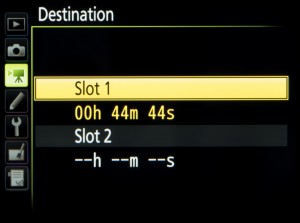 The majority of video-specific functions fall under the Movie Shooting Menu tab. These include the options to give files a specific three-letter prefix and to designate a card for videos if you use both slots. The card capacity in recording-time is indicated when selecting card slots.
The majority of video-specific functions fall under the Movie Shooting Menu tab. These include the options to give files a specific three-letter prefix and to designate a card for videos if you use both slots. The card capacity in recording-time is indicated when selecting card slots.
Helpfully, should you make lots of changes and just want to go back to default options without resetting the camera entirely, you can do this with the first option in the video settings menu.
Timelapse
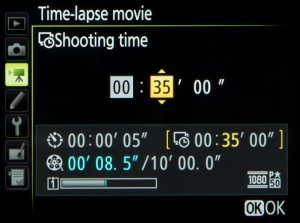 As with many previous Nikon DSLRs, the camera can be programmed to record images at regular intervals for the creation of time-lapse footage.
As with many previous Nikon DSLRs, the camera can be programmed to record images at regular intervals for the creation of time-lapse footage.
You can capture images as quickly as once per second and record for up to 7 hours and 59 minutes, with a maximum length of recorded videos set to 20 minutes. The camera also indicates how long it will need to capture the video at the settings you select and displays the proportion of the memory card required for this. Exposure smoothing is available, this attempts to even out exposures should there be any sudden changes in the scene between frames.
Electronic VR
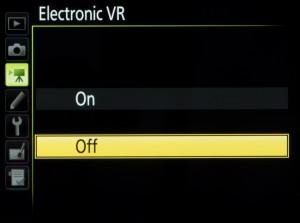 The same firmware update that lifted the recording time limit also gave video shooters an electronic VR setting. The Electronic VR is not available when recording 4K footage or when recording in one of the cropped Full HD options. It also has the effect of very slightly reducing the angle of view.
The same firmware update that lifted the recording time limit also gave video shooters an electronic VR setting. The Electronic VR is not available when recording 4K footage or when recording in one of the cropped Full HD options. It also has the effect of very slightly reducing the angle of view.
HDMI out

The D5 is equipped with a Type C HDMI port around its side. This allows you to output uncompressed footage with 4:2:0 chroma subsampling.
Last but not least, you can simultaneously record to the card inside the camera while recording to an external device via HDMI.