Memory cards are an inescapable piece of kit in any photographer’s arsenal and it’s ironic that in many cases, these small squares of plastic and silicon that we entrust with our hard earned images are often the cheapest item in our camera bags!

And it’s probably fair to say that a lot of us have also experienced that panic when the word ‘Error’ shows on your DSLR’s screen and you can’t access any of your images.
Memory cards, in all shapes and sizes, are built on a solid state architecture and despite having no moving parts, there are certain housekeeping processes that will ensure you minimise the risks of your cards failing.
Please note that the following processes are based on our experience with handling memory cards over the years and there are many opinions on how to correctly look after memory cards. We’re simply relaying information that we know works for us and has worked for many of our customers!
Regular formatting
Rather than deleting images, format the card on your camera (once you’ve checked that your images are backed up elsewhere). Even deleting single images as you’re shooting can cause problems with the database structure on the card, and can lead to card errors. Memory cards use the FAT32 or exFAT format, depending on the size of the card. Both these formats can be deployed on a Mac or PC, but it’s generally safer to format the card in the camera itself.
Our Nikon workshop manager, Barry Edmonds, has also come across issues in the past when customers are formatting cards on a Mac: “I’ve had customers reporting the storage space decreasing over time, even though they’re formatting their cards regularly. It seems that in some cases, the cards will retain ‘Apple .Trashes’ files on the directory, despite the cards being formatted in the camera. Formatting the cards on a PC seemed to clear the problem.”
Keep space on the card
The golden rule for computer hard drives is to always leave around 30% of the space free, and exactly the same principle applies to memory cards. The performance of the read/write speed will start to suffer as the card becomes full and you run the risk of data corruption as the remaining space becomes fragmented.
Don’t use cheap cards
Despite some common misconceptions, not all memory cards are created equal! There are different qualities of flash memory and controllers out there, and if a card’s cheap, it’s a good indication that perhaps that manufacturer isn’t using the highest grade materials. Yes, the likes of Sandisk and Lexar are more expensive, but do you really want to run the risk?
Use a card reader
However careful you are when the card is in the camera, when it comes to transferring your images to your computer, don’t use your camera. If your battery doesn’t have much juice left and it depletes halfway through the transfer process, there’s a good chance the files will be corrupted. A good quality card reader is a much safer option and is much more convenient too.
I’m extremely careful with my memory cards but I’ve still been on the receiving end of an error and now I can’t access my images
Unfortunately it’s a fact of life that no matter how careful you are, there will undoubtably be a time when you experience data loss. In that situation, your only option is to try and recover your images using a dedicated recovery application. AnySoftwareTools have some recommendations on image recovery software for both Mac & PC.
You’ll have all noticed the little light that blinks every now and then on the back of your DSLR; red on a Canon, green on a Nikon.
It’s there to indicate that the camera is accessing the card, either to write data when shooting or read data when previewing images. Something important to bear in mind though, is that you should never attempt to remove the card or the battery while the light is on.
If you’ve taken a large burst of images and your memory card isn’t particularly fast, you’ll notice the light on while the camera’s buffer writes the data to the card. If this process is interrupted you stand a very good chance of corrupting not only the images the camera is currently writing, but the entire contents of the card! The same principle applies if you remove the battery during the same process.
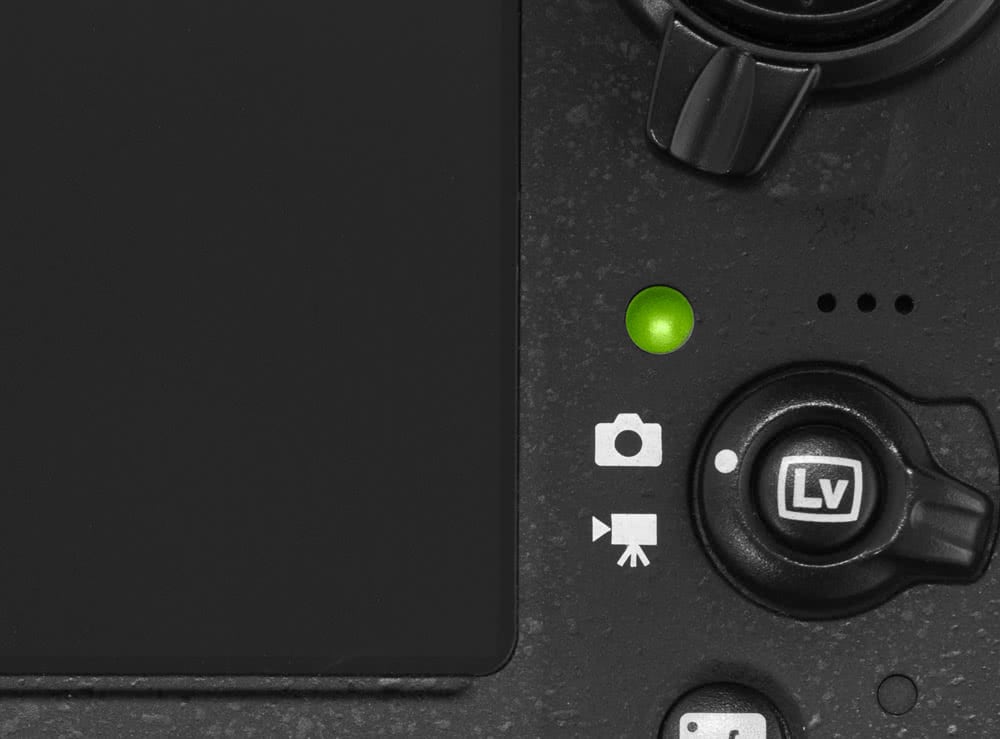 Nikon cameras have a green lamp
Nikon cameras have a green lamp
 Canon cameras have a red lamp
Canon cameras have a red lamp
Yes, there is software available that can access corrupt data, but it’s not a 100% guaranteed operation.
It’s perfectly safe to turn the camera off while the light is on; the camera’s power will actually stay on until the writing process is complete so there’s no danger of losing anything, just don’t get carried away and pop the card out early or remove the battery.
If you feel we’ve missed out any important tips, or would like to add anything to our suggestions, please feel free to leave a comment below.


I have recently bought a memory card and the tips and tricks really helped me a lot for maintaining the memory card. You should always keep some space free in your memory card.
Ace article. I’ve been following essentially that routine since 2004, no problems whatever.
Thanks for the 30% spare space tip. Do that on the PC but not…! :o)
Question, does anyone use Kingston CF cards? I’ve been using them forever and also their PC RAM, without any trouble.
Cheers.
Always clear/ empty to trash, the contents of the card memory whilst in the Mac, once copied to backup, then put the card back in the camera and format it from there.
Saves growing remnants building up on the card memory.
Has worked well in practice for a dozen years with high volume daily business usage.
Hi!
May I add two tips for card-care / recovery.
Using a ziplock bag, systematically, for any card outside the camera. It goes further than the hardcover box. Ziploc efficiently seals cards from dust. But more important, it saves cards from gathering condensation when they are moved from a cold outside to a warmer place.
For Nikon if shooting raw, I found that “test disk” data recovery does a perfect job, even to recuperating the previously modified NEFs together with the associated xml file, and …. associating the two with an error margin of only 1%. That was when my external HD crashed, and over 2000 pics came back perfectly!
Testisk is fiddle to start off with, but incredibly reliable, and free! I find it worked faster under Win7 than on other systems.
What is the average lifespan of a good quality memory card before replacing them ?
Hi Richard,
It’s hard to give even a rough estimate on the lifespan of a card, but I found this Sandisk article that quotes some impressive stats on how many insertions a card should be able to handle, along with estimated timescales between electronic failures: http://pdfstream.manualsonline.com/2/23ba20e9-6aaf-4f79-a7d9-f78379489686.pdf
Excellent article!
I use Sandisk cards, and have a ‘set’ for my D750, a ‘set’ for my D810, as well as a ‘set’ for my Leica M(240). Each set has its own Think Tank pouch. I never mix them and always feel happier with the two card options in the Nikons. That said, the Leica cards (after M9 use too) have not yet proved a problem. All cards are re-formatted after every use. . .in camera.
I just treat them with care, as I was always taught to do with roll film. Lose one film when shooting a wedding, never take chances again!
I use Mac and PC and have had the memory not clearing out if I delete everything on the Mac and reformat either on the Mac or on the camera! Annoying when youve gone out with what you expected were free ards only to find theres only the 30-40% space left.
Once Ive everything backed up on at least 3 individual drives I now clean off on the PC and quick format then reformat on camera (Nikons).
I never have had any problem with my cards, either way I always format them once I transfer the files to the Computer and I do not use larch cards which in the case of failure I won’t loose all the images, I rotate my cards while shooting and never ever ever I have got any from an unauthorised dealer 8/16/32Gb cards has gone cheap and there is no real justification for buying an even cheaper one from China, unless you want trouble. SanDisk works for me
Good article , have to agree about Lexar XQD cards , they are so flimsy , not had one yet that the plastic trim has not snapped off !! I have gone over to using Sony XQD cards , then lexar card readers were hopeless as well ,now use Sony readers as well . I always try to format on laptop .
Thanks
The argument that the more expensive cards are safer is something I don’t agree with. I have had two cards corrupted with me in the past ten years are both were high end Sandisks. I changed to Transend and I have had a problem with any of them. Im shooting thousands of images each week
Nice article. Personally I prefer not to buy cards to large in capacity. If a card should fail and all the data be lost at least losing a 32gb card isn’t as bad as loading a 64gb!
There’s no substitute for redundancy. Nowadays there’s no reason for professional photographers not to be backing up on the fly. I use a pair of D750s and a D3 all write RAW to both memory cards, i wouldn’t work any other way.
I use Sandisk exclusively now dor SD but I had less card issues in general with CF cards. SD cards just seem more prone to failure and not just because of their flimsy nature.
I’ve found Lexar to be the most unreliable manufacturer of all and wouldn’t ever purchase another one of their memory cards, period!
Me too! I have found Lexar to be the most unreliable cards. I even had a sandisk go through the washing machine (not my doing) and still works fine.
Couldn’t agree more. I think if your a Pro you understand the post. But for photographers starting out – this is so important, shoot card care. Another thing to add is don’t buy your cards from Ebay (if you can help it) there are so many counterfeit cards out there, that might work in the first instance but will be slower or unreliable. Caveat emptor..!
“Even deleting single images as you’re shooting can cause problems with the database structure on the card, and can lead to card errors. ”
Why do camera manufacturers provide a ‘Delete’ button for this very purpose if it can cause card errors?
I agree. It’s nonsense.
I took a new Olympus M10 on holiday, set to RAW plus Jpeg. After a week the camera put up a Card Full message so I deleted the thirty poorest shots. On arriving home I found that many of the remaining Jpegs had lost their RAW files. Fortunately the Jpegs were a good enough basis for Elements 15 to work on.
The camera works perfectly, not had this trouble again.
Moral is to carry spare SD cards and delete nothing until all images have been downloaded at home.
I use a card reader to download to the PC, don’t see any need to connect a camera to a mains appliance.
Another unfortunate article perpetuating the myth that you need to regularly format cards in camera. I’ve not seen any real evidence to support this and have never formatted a card in or out of camera in 15 years of using digital cameras.
To those who will undoubtedly disagree, I would ask how many times you’ve formatted your SSD inside your PC recently?
Regularly clean the contacts of SD Cards to remove dire, fluff and grime before it acclimates inside the camera and leads to bad contacts. Make it part of your weekly camera cleaning regime. (What do you mean you don’t have a camera cleaning regime???)
I have experienced issues with multiple formats, say some shot in the Leica and some on the Nikon on the same card which then can not be read unless you employ 3rd party software.
Answer is to dedicate cards to specific cameras.
The ScanDisk software also performs a long (1hr.) deep purge if you feel a card is not performing well, it is download from their site.
What software? Just looking on Sandisk site, but I can’t see it…
Good article. I suspect that just like when people first get into digital photography, the kit lens seems fine but then over time you realise that there is a reason that Canon L lenses and their equivalents exist and you switch, so too with memory cards.
I sometimes take the cards out my cameras (for convenience, leaving the cameras in my car) and put them in my pocket. Not always a good idea. They get knocked about by money and other objects in my pocket and I’ve had broken contacts and corrupted cards. Always transport them in a dedicated carry case!
Great article as always. I always leave my memory cards in my camera and download the images direct to my PC. I only ever take a card out if I am changing it. I have never had any problems with this but I do check that the battery has enough memory to carry out the process. I do this because once I went on a photography holiday with a friend who had not used a DSLR before. She hired a camera and it came with a memory card inserted. The contacts on the card were so distorted that the camera couldn’t be used at all and she ended up shooting with my spare digital compact. The card must have been taken out and pushed in incorrectly by another user.
I will now though always check that I keep some spare memory on my cards and not fill them up to the brim.
Thank you